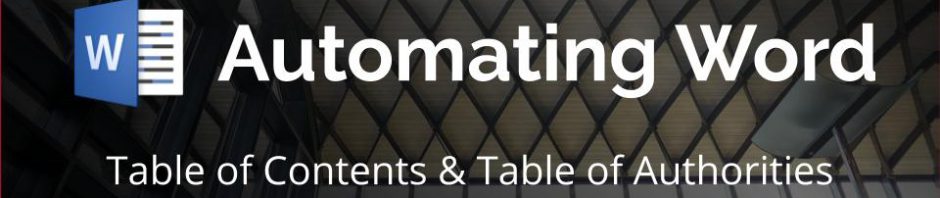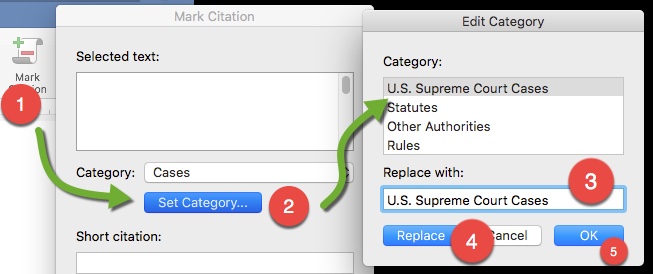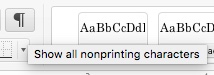This week and next, our two tech librarians Emily Barney and Debbie Ginsberg are visiting our legal writing classes to offer hands-on workshops to help 1Ls with formatting their appellate brief assignments.
In this post I’ll share two tools and tips you can use take to make Microsoft Word work for you without needing to go back and fix or reorganize your Table of Authorities because of bad default settings or missed details.
Find video guides, handouts, sample files & more in the Word for Law School guide
We’ll have print handouts available at the desk and linked at the end of this post!
Tip 1: Fix Default TOA Categories
Before you start marking any citations, it helps to make sure you follow this step so you don’t have to go back and make finnicky changes later.
This is the default list of categories for the “Mark Citations” tool in Microsoft Word. No professor here has ever used this version (that I’m aware of):
- Cases
- Statutes
- Other Authorities
- Rules
- Treatises
- Regulations
- Constitutional Provisions
Here’s an updated list from our Chicago-Kent Legal Writing professors (if your professor gave you a sample document, check that for any differences from this list):
- U.S. Supreme Court Cases
- U.S. Court of Appeals Cases
- U.S. District Court Cases
- State Court Cases
- Constitutional Provisions
Where do you update the default categories? The setting is a bit buried, but fixing it will only take a minute or two of typing and you’ll be all set:
In newer versions of Word, go to the References tab and click on the “Mark Citation” button, then look for the Category… or Set Category… button to open the “Edit Category” pop-up tool.
In the “Edit Category” box, you can go through the list of default categories and type in replacement titles. Replace each default one with the list above for from your professor and any extras with numbers (6/7). Click OK when you’re done, and you’re ready to mark citations!
Tip 2: Marking & Editing Citations
First, you need to be able to track your progress in marking citations by enabling the ¶ Show/Hide button:
This will also help you make sure no pincites or other extra information to appear in your Table of Authorities.
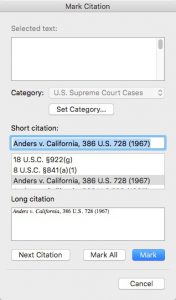 As you continue through your document and select your citations to mark and categorize them, you’ll see a list of saved citations under “Short Citation” that you can choose from.
As you continue through your document and select your citations to mark and categorize them, you’ll see a list of saved citations under “Short Citation” that you can choose from.
This list is how Word will create your Table of Authorities as it tracks where these citations appear in your document and which categories they belong to.
Understanding a marked citation
The first time you mark a citation, it will copy the text of your citation over to a block of metadata marked as a Table of Authorities entry and create both a long cite and short site that are saved with a category.
Anders v. California, 386 U.S. 728, 731 (1967). { TA \l “Anders v. California, 386 U.S. 728 (1967)“ \s “Anders v. California, 386 U.S. 728 (1967)“ \c 1 }
- This is the original citation in the text
- The curly brackets & TA mark the beginning and end of the Table of Authorities marked citation
- The backslash l and quotes mark the long citation
- The backslash s and quotes mark the short citation
- The backslash c and number marks which category for the citation (by order, not by title)
Editing a Marked Citation
If you have any pincites in the first text you select, using the show/hide view will let you check if they were copied into your marked citation – be sure to leave the pincite in your text, of course, but take it out of the marked long and short cites in the first citation.
Anders v. California, 386 U.S. 728, 731 (1967) { TA \l “Anders v. California, 386 U.S. 728, 731 (1967)” \s “Anders v. California, 386 U.S. 728, 731 (1967)” \c 1 }
No matter what how the text is written in your document, each time you mark the same citation after the first time, you’ll see the same short cite shows next to the text in show/hide mode:
- Anders v. California, 386 U.S. 728, 731 (1967). { TA \l “Anders v. California, 386 U.S. 728 (1967)” \s “Anders v. California, 386 U.S. 728 (1967)” \c 1 }
- Anders v. California, 386 U.S. 728 (1967). { TA \s “Anders v. California, 386 U.S. 728 (1967).” }
- Id. at 3. { TA \s “Anders v. California, 386 U.S. 728 (1967)” }
Find printable handouts here:
These handouts will also be printed and available at the library service desk
- Table of Authorities & Page Numbers Handout (screenshots from Word 2016, but should work for Word 2010 & 2011 for PC users)
- Mac 2008 / 2011 Table of Authorities Handout